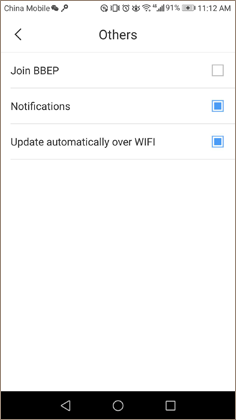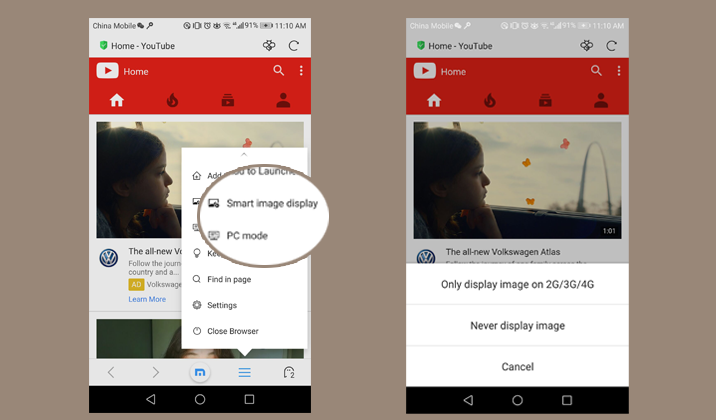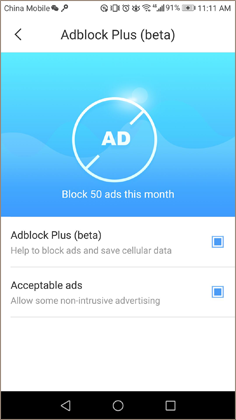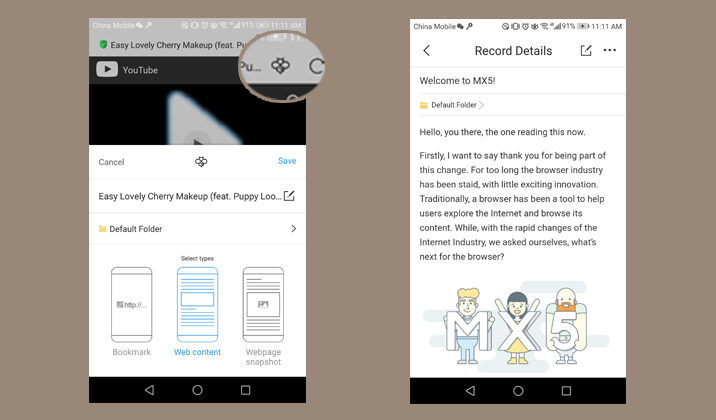In our modern times, the smartphone has become more of a necessary than a luxury, while surfing Internet on the go has also become a rigid demand for most of us. But not all of us have an unlimited 4G data plan, so in this blog, we will share five must-know tips on how to save mobile data on Android device, thus helping you cut down your mobile data bill.
Save mobile data by turning off app auto-updates
Auto-update allows the mobile phone to automatically download and install app updates, so you don’t have to go to the app stores and do that manually. But sometimes when the apps get updates using your cellular data, it will easily consume loads of your mobile traffic. So be sure to turn off the auto-updates, or at least make updating available only under Wi-Fi environment.
Save mobile data by monitoring data usage with a tracker
Before anything else, you need to know your data usage. If you don’t know what your typical usage looks like, you will have no idea how mildly or severely you need to modify your data consumption patterns.
There are many data tracker app, but you can also check past data usage directly from your Android device itself. It will give you an app rank by cellular data usage, so you will know which app consumes the most mobile data. In addition to monitoring, you can also set a data warning if a certain amount of data (500MB, for example) has been used up.
Save mobile data by switching to text-only and mobile mode
The webmasters or bloggers usually use many pictures to make their content to be more attractive, but when you surf the web on mobile devices, disabling pictures will help save you much data and money.
Besides, most websites have both desktop and mobile versions. The differences are their layouts and amount of content, and the mobile version has far fewer page elements to load and is specially optimized for viewing on a smaller screen. In other words, mobile version means fewer data consuming so you’d better make sure that you are visiting the mobile version of a certain website.
So, when you are using the Maxthon5 browser on Android devices, make full use of the mobile mode and smart image display mode.
Save mobile data by blocking ads
Just as the pictures we talked above, ads consume too many data because most of the ads are in the form of pictures or videos. So blocking ads while browsing is a good idea to save mobile data, and it will also help load web pages faster.
Maxthon browser comes with a native ad blocker. Please make sure you have enabled it when you are browsing websites using your cellular data.
Save mobile data by saving favorite web pages as bookmarks
Everyone has their most-visited pages. If your mobile browser doesn’t support bookmarks, you will have to repeat the same steps every time you visit those pages. Storing most-visited pages as bookmarks are not only convenient but also will help save traffic by removing unnecessary steps.
For Maxthon5 browser, what you can save is not only the URLs, but also web content, screenshot, or your own notes. After saving these content to your Maxnote under Wi-Fi, they could all be accessed at any time, even when offline.
Well, above are all the 5 tips we share in this post. Unfortunately, some of them require that you partially cripple the full potential of your mobile phone. Smartphones are capable of performing amazingly, but it also often bound by ridiculous data consumptions. Hope Maxthon5 browser could help you save money without sacrificing the browsing experience too much.
Happy browsing!